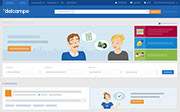How can I manage my sale tracking?
The follow-up of the items you have sold on Delcampe is done through your sold items.
This page is divided into different sections that each represent a stage in your sale tracking. Thus, you can easily find, among all your sold items, those that you still have to invoice, those that are waiting for payment from your buyer or those that you have to ship.
The switching of the payment request from one tab to another, and therefore the change of status, depends on the correct use of the tracking icons. Their functioning is explained below.
The use of icons, although strongly recommended, is not mandatory. It is therefore very likely that some of your buyers may not tick them. This does not mean that they have not received your item. Do not hesitate to contact them in this case.
The different tabs that are part of the sold items are the following:
All
You will find in the "All" section of your sales tracking all the items you have sold. All your sales are listed regardless of their status (to invoice, invoiced, awaiting shipment...)
Tip: Items of this page, and of all these tabs, are sorted based on the last date of sale. You can sort your sales by date (from the most recent to the oldest, or vice versa) or by buyer's nickname (from A to Z or Z to A). Click on "Tracking display options" to change this display.
To be invoiced
All the sales that have not been invoiced yet can be found under the tab "To invoice".
To know how to send your payment request, we invite you to read the article "Send a payment request".
Invoiced
As soon as the payment request has been sent to your buyer, your sale is automatically moved to the tab "Invoiced".
The icon indicating that you have sent your payment request is now in color..
If your buyer indicates that they have made their payment, the icon "payment sent" will be colored.
When you have received the payment, click on "Payment received" or on the corresponding icon.
This step is only necessary if your buyer has chosen a non-electronic payment method (bank transfer, check or cash). If the buyer pays via Delcampe Pay or PayPal, the "payment received" icon will be automatically activated.
Awaiting shipment
If your buyer made their payment, the icons "payment sent" and "Payment received" will be colored.
You will find the sale in the "Awaiting shipment" tab.
When you have sent the item, click on "Item sent" or on the corresponding icon.
Shipped
All the sales that you have sent can be found under the tab "Shipped".
The "Item sent" icon is also colored.
As soon as your buyer has notified having received the item, the "Item received" icon will appear like this:
To find out how to archive your payment request, please read the article "Archive and unarchive a payment request".
Archived
This is the tab where you will find all the payment requests you have archived.
Tip: you can display all payment requests that you have deleted via "Tracking display options", then by clicking on "See deleted invoices"
To find out how to unarchive a sale, please read the article "Archive and unarchive a payment request".
Contact our Customer Service.